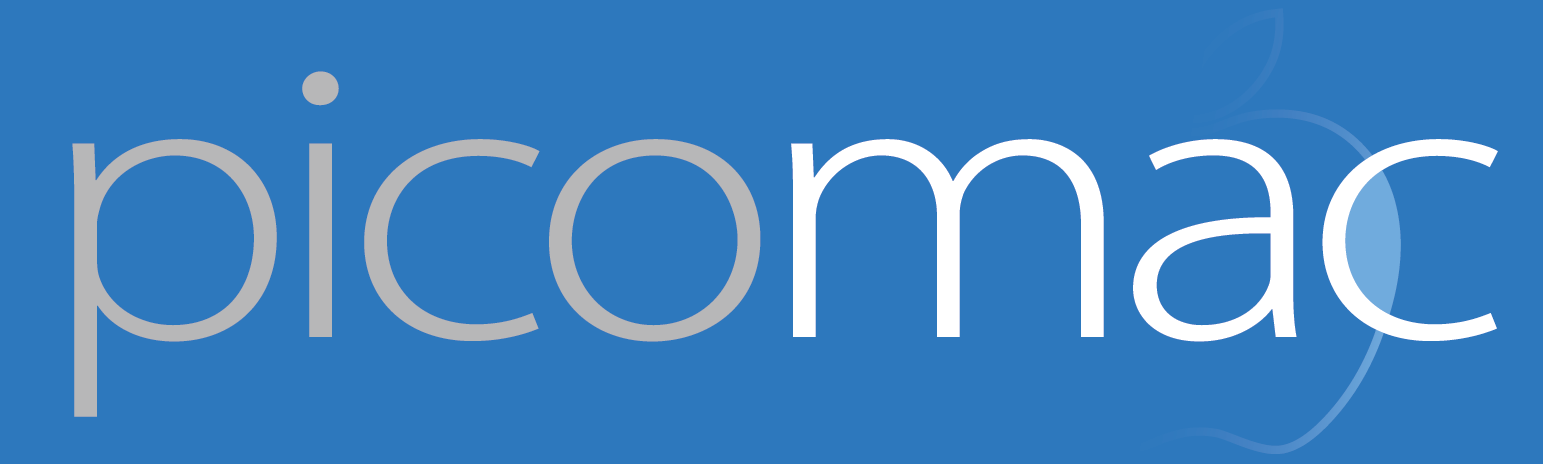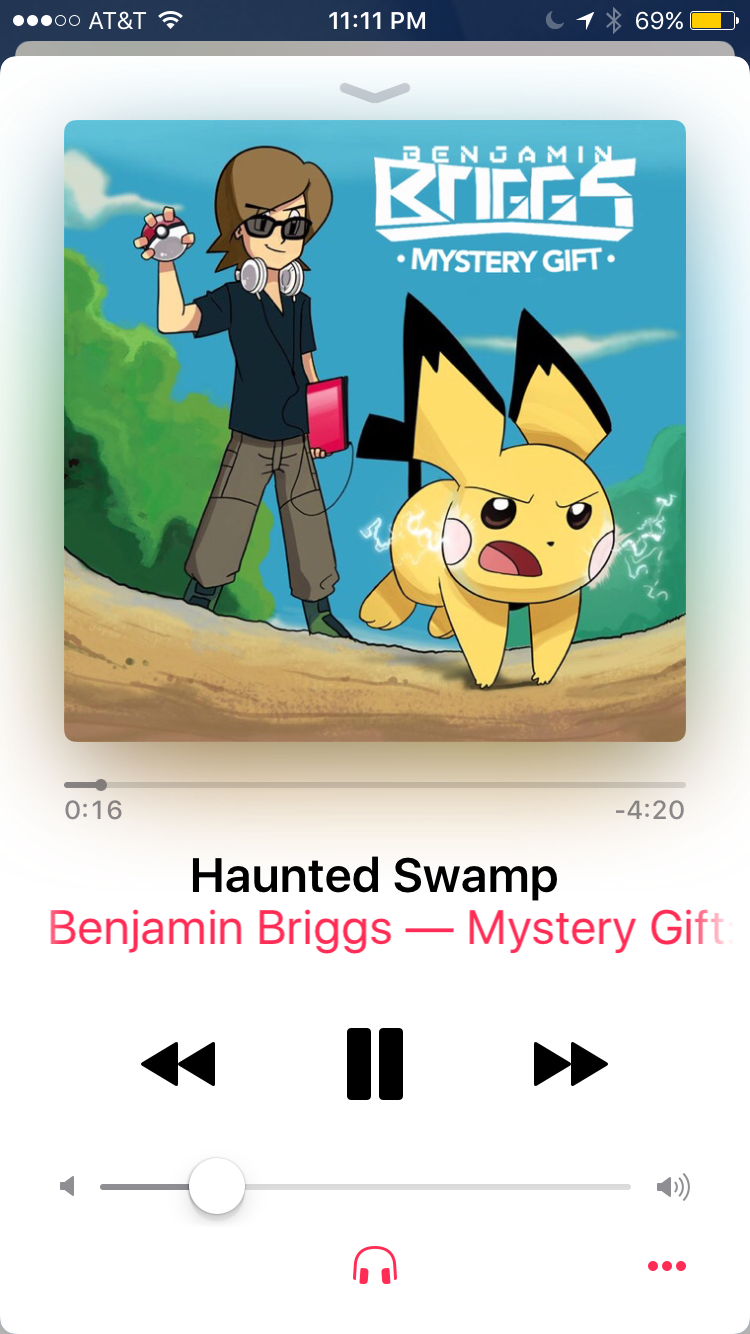80: Accessible by design
This is my Pokéjam.
iOS 10 hasn't been billed as a major interface redesign, but it's definitely accelerating change away from the ultra-wispy, radically flat design of iOS 7. At the WWDC intro of iOS 10, these changes were demonstrated mainly in two apps: Music and News. When I saw the slides, I thought, "OK, this is an interesting, bold new direction for the interface." When I first used Music, I thought, "Wait, did some accessibility setting get turned on?"
No sooner had I thought that than I realized what it meant. For those of us with perfect vision, hearing, motor skills, etc., Accessibility just looks like the extra-fiddly settings section. But for many, those settings are the only thing that makes their Apple devices usable. I shouldn't be shocked at a slightly larger text size in one of the cornerstone apps on iOS. While I fortunately don't need it yet, I would guess that there are tens of millions of older iOS users who have increased their default text size just because their eyes are aging. Frankly, that means that my expectations were reversed. Nice, large, readable text should be the default — as it is now — with an option for the eagle-eyed to shrink it down to increase information density.
Of course, it's still incumbent upon Apple to arrive at a sensible default, especially if it can't be changed. One area of question is the lock screen. I think it's more or less properly proportioned on the iPhone, but Stephen Hackett recently shared a comical iPad lock screen. He's apparently listening to one of his favorite podcasts, "ow with John Gruber" and the latest episode features "uest Glenn Fleishma". (It also features a bug with the playback indicator and times over one hour, which has carried over from iOS 9.)
On the iPad lock screen, the default is clearly wrong; the average user should be able to read more than two and a half words in that space. I expect a sensible revision there, similar to how the Notes app in macOS Sierra finally has moved in the opposite direction, away from a tiny text default. These are both proof that good design is iterative (and the beta period is the perfect time for quick iteration). The drive behind that design has to be that Apple products are no longer for "the rest of us"; with a billion iOS devices in the world, they're for all of us. Out of the box they should be accesible to as many as possible and, with a few changes in settings, accessible to the rest.