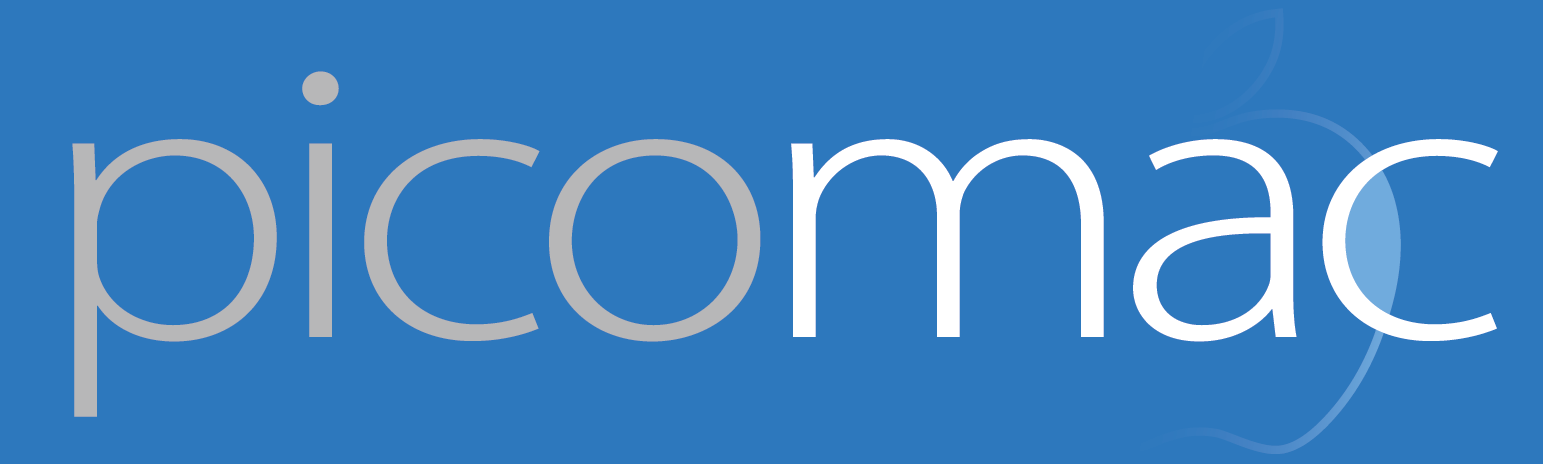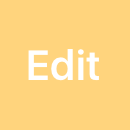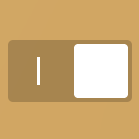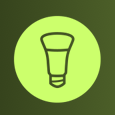84: How not to use in-flight Wi-Fi
You probably already know the first rule of using in-flight Wi-Fi: buy the pass before you get on the plane. The second rule is to make sure that you have everything you need to cash in the pre-purchased pass. That's the rule I forgot.
A week ago, I was traveling to San Francisco and had some podcast work that needed to get done along the way. Four hours in the air would be enough to do my work, and also enough to justify a $16 Gogo plan. I'd never crossed that value threshold before, so I didn't have a Gogo account. No problem, right? As I was packing, I grabbed the closest computer (my iMac), created an account, and made my purchase, all with the help of 1Password. I got on the flight, opened up my MacBook, and realized that my Gogo credentials were…nowhere.
This was a combination of user error on my part and some recent changes to how 1Password does syncing. A few months ago, I realized that when syncing 1Password vaults with Dropbox, a lot of information is stored in the clear — no passwords, of course, but the titles of all your accounts. It's a small chance that my vault would be compromised this way, but confirmation that I have an account on a certain site could make it a greater target. As a result, I switched to iCloud syncing, which makes all that data opaque. iCloud syncing Just Works™, so there's no control over exactly when it syncs. If I'd still been using Dropbox, my vault would've synced over as soon as I logged onto the ground-based airport Wi-Fi prior to boarding. iCloud didn't think the sync was urgent — the 1Password app wasn't open, after all — so it just didn't perform it.
All that aside, I would've been fine if I could have reset my Gogo account password. There's an option for that, even on the plane, but it requires answering a security question. And what is my mother's maiden name? It's…a randomly generated string saved in 1Password. (I used to use all lowercase strings with no spaces; a recent 1Password update seems to have removed that option in the password generator, favoring diceware instead. That was even more frustrating, because I could remember two of the words but not the third!) That left me completely sunk. I could buy another pass, at the increased in-flight rate of $27, or disconnect for four hours. I opted for the latter, and still managed to squeeze in my work. At least the first rule of plane Wi-Fi did some good: those pre-paid passes are valid for a year, so I got to use it on the way home — after I triple-checked that 1Password had synced.